The following use cases describe how you can set up a GitHub® Issues bot using Boomerang Flow with no code. These bots are useful in finding, labeling, and closing stale issues after a period of inactivity.
You will need a GitHub Personal Access token for a user that has access to the repository.
You will also need access to Boomerang Flow.
First, create your new Workflow by navigating to the Workflows page and clicking Create new Workflow. At the modal, choose to Start from scratch, fill in the details, and select Create.
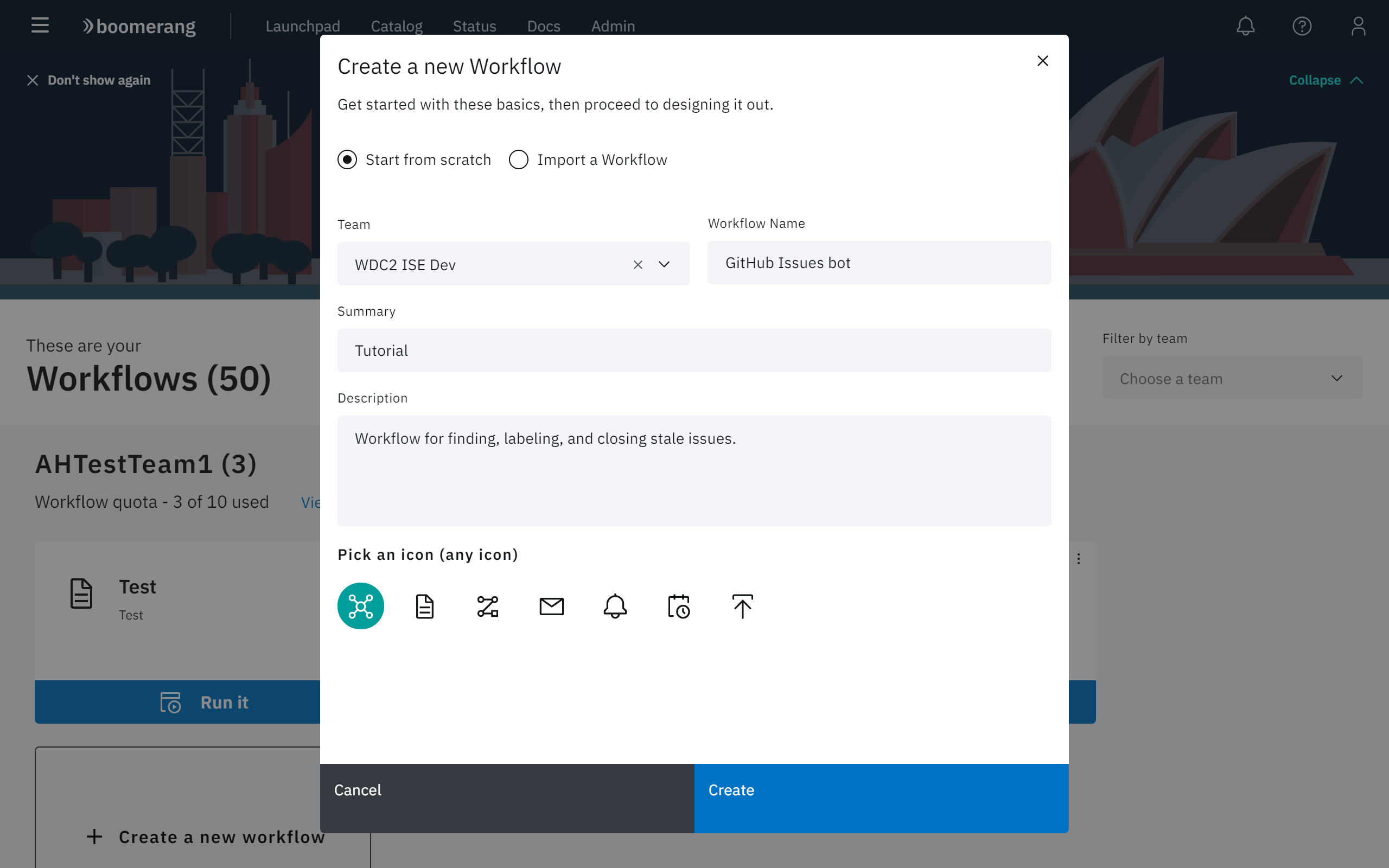
You are taken to the Workflow Editor for this particular Workflow. In the left panel of the Workflows page, expand the GitHub category. Identify the Tasks that we will use today: Find Issues and Label and Find Issues and Remove.
Drag these Tasks onto the screen. Edit each Task with the following parameters, using the pencil icon at the top of the Task.
For the Find Issues and Label Task, enter the following specifics
https://github.ibm.com/api/v3boomerang-workersboomerang.worker.flow14 daysstalebot ignoreFor the Find Issues and Remove Task, enter the same specifics, omitting the Ignore Label.
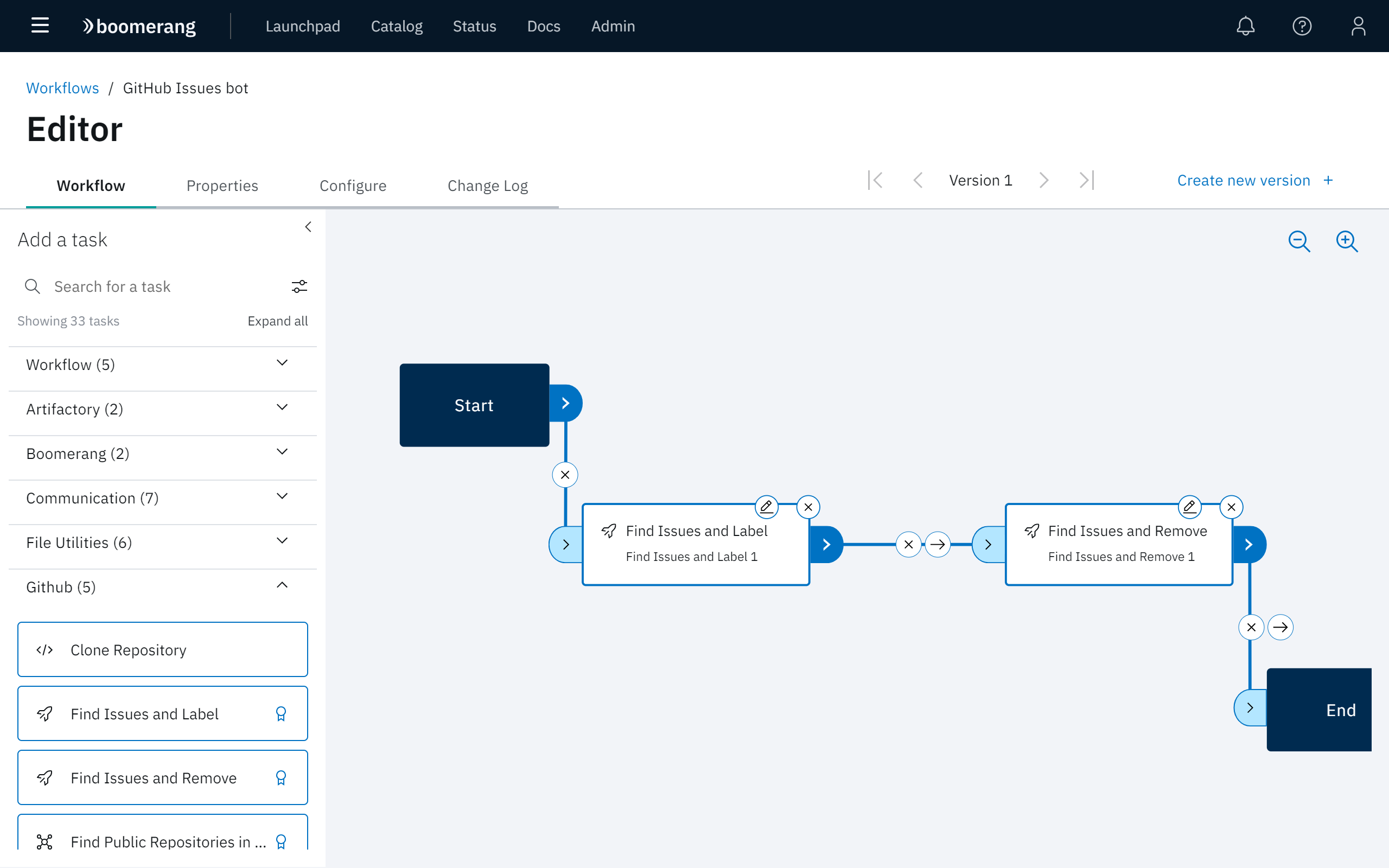
Next, wire these Tasks together by dragging a line from Start to Find Issues and Label then Find Issues and Remove and End. You do not need to change any of the status checks, as one Task should always run after the prior Task.
To learn more about this, navigate to Getting to Know | Editor | Links in the Flow documentation.
In the Configure tab, enable the Scheduler trigger. This bot should run every day. To do this, you can use the standard UI method with no advanced cron knowledge. Click Change schedule. At the Change schedule modal, select the desired days and set the bot to run at 6:00 AM Eastern Standard Time every day.
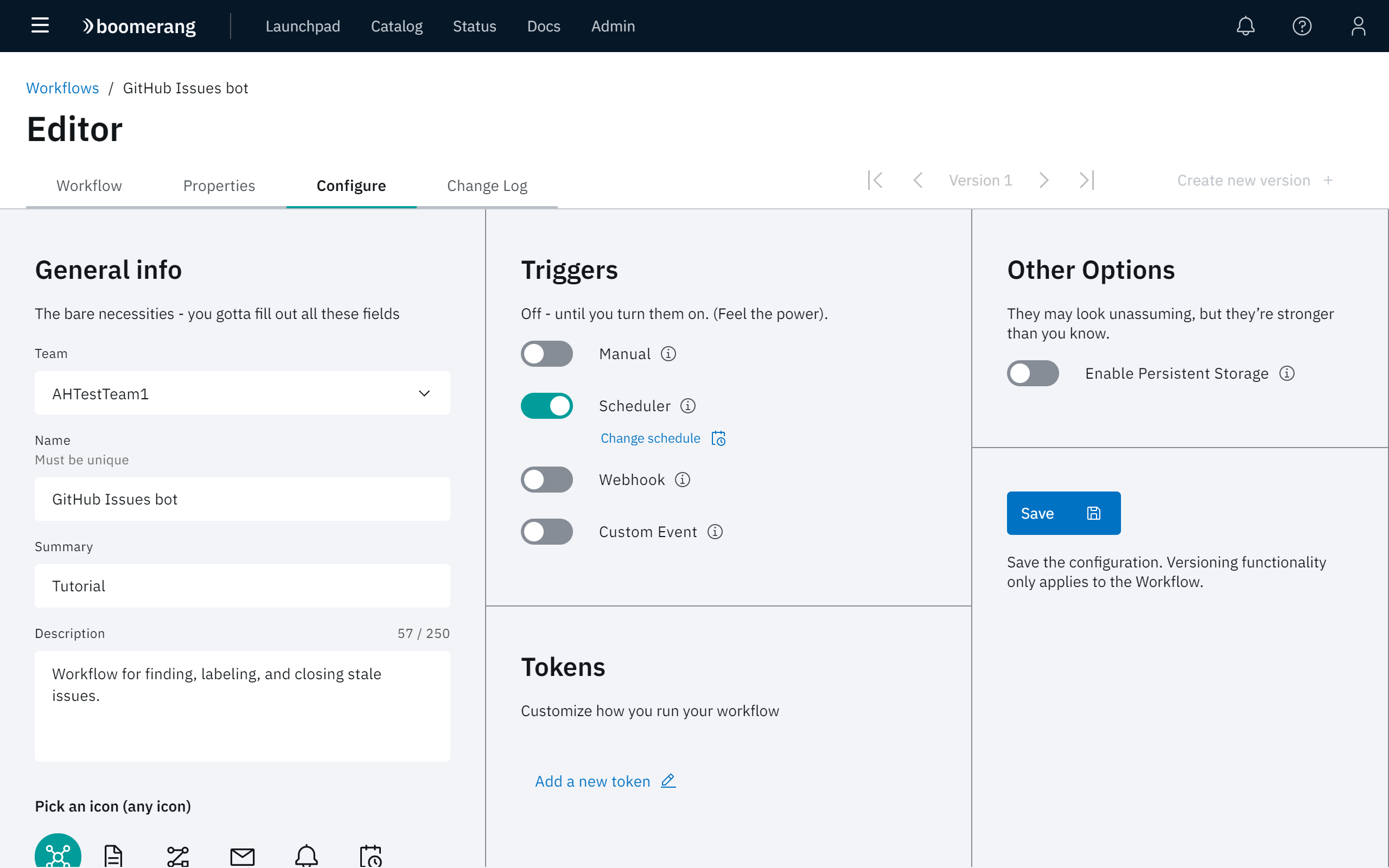
To test out your Workflow, run this manually from the Workflows page. When you run it against a repository that has an issue inactive for greater than 14 days, you will see a 'stale' label added to the issue. A message is also posted in the issue.
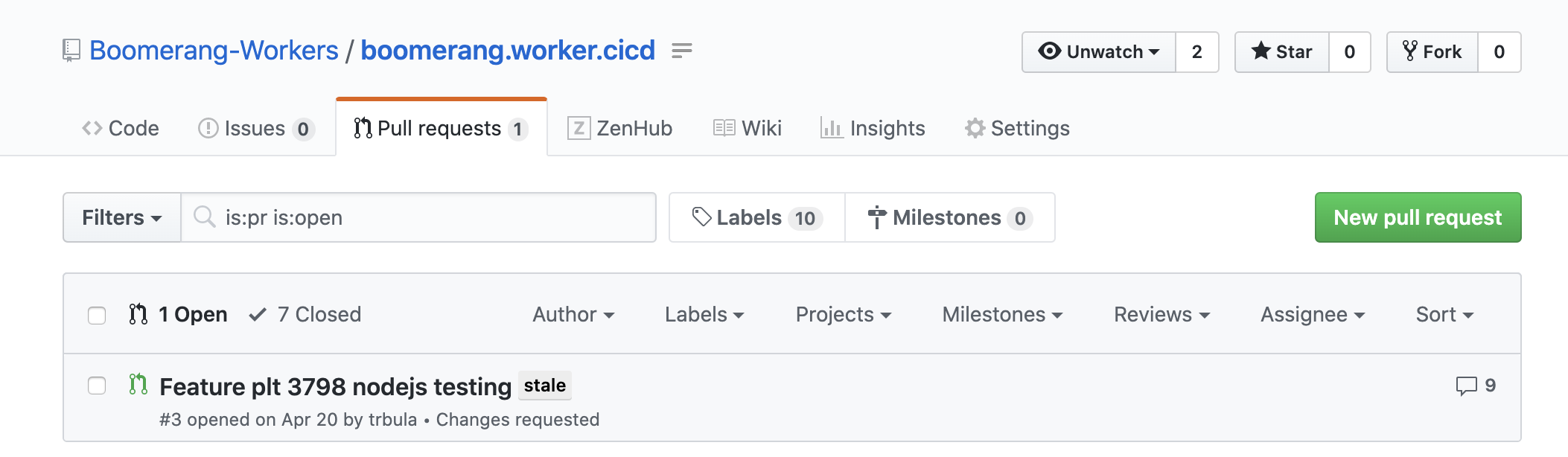
A more advanced method of setting up this Workflow is to use Workflow properties. You can create the API Endpoint URL, Token, GitHub Owner, and Label with the Workflow properties and use the same properties in both Tasks, providing one central place to manage and configure these properties.
You achieve this by using the property resolution feature available throughout Flow and the specific notation of ${p:propertyName}
url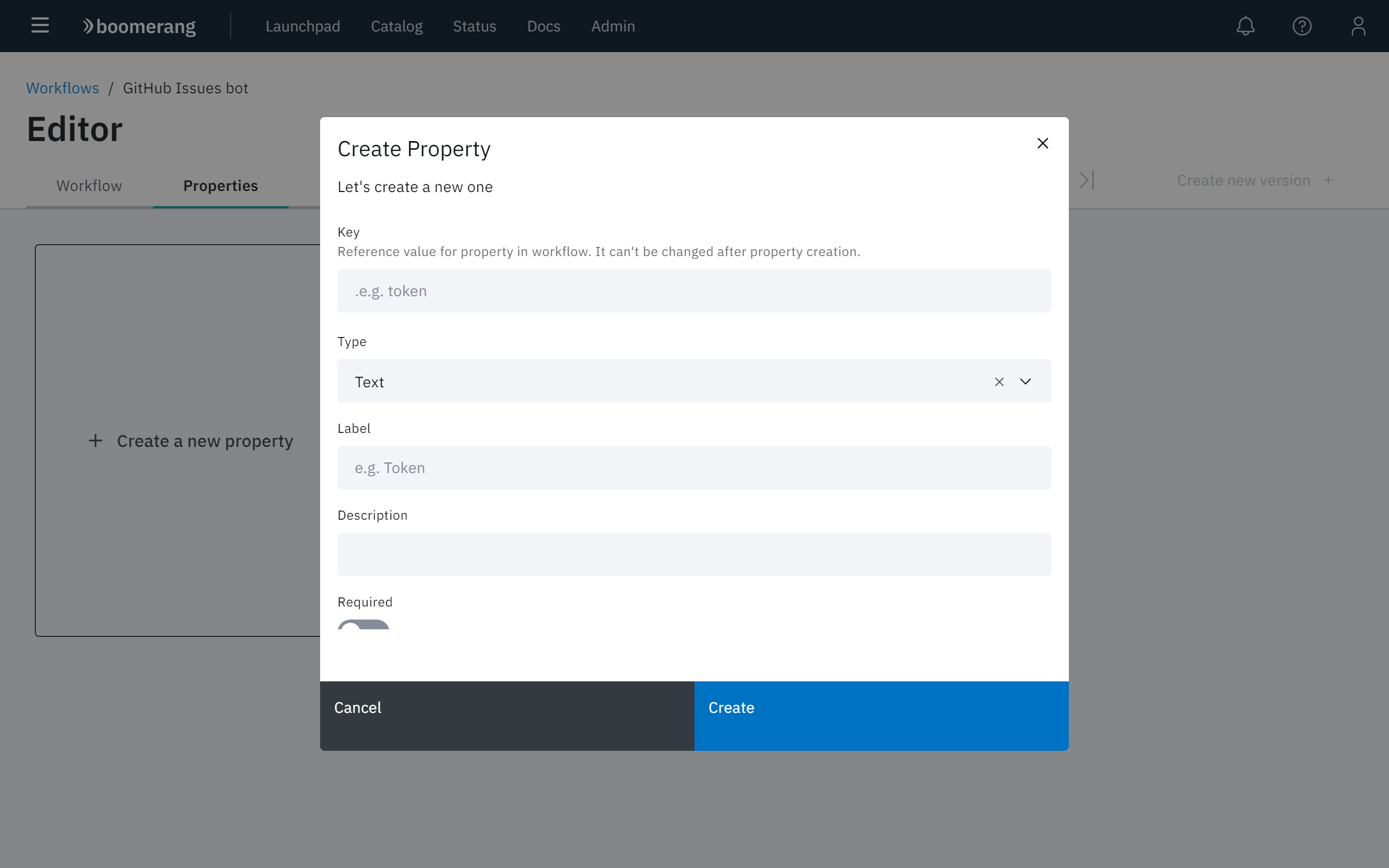
${p:url} or you can start typing url and you will be provided a prompt list to select.You can now do this for each of the fields that are common and do not change in each of the Task windows.