Workflows can be triggered in the following ways and these can be configured in the Workflow Editor via the Configure tab and selecting Triggers.
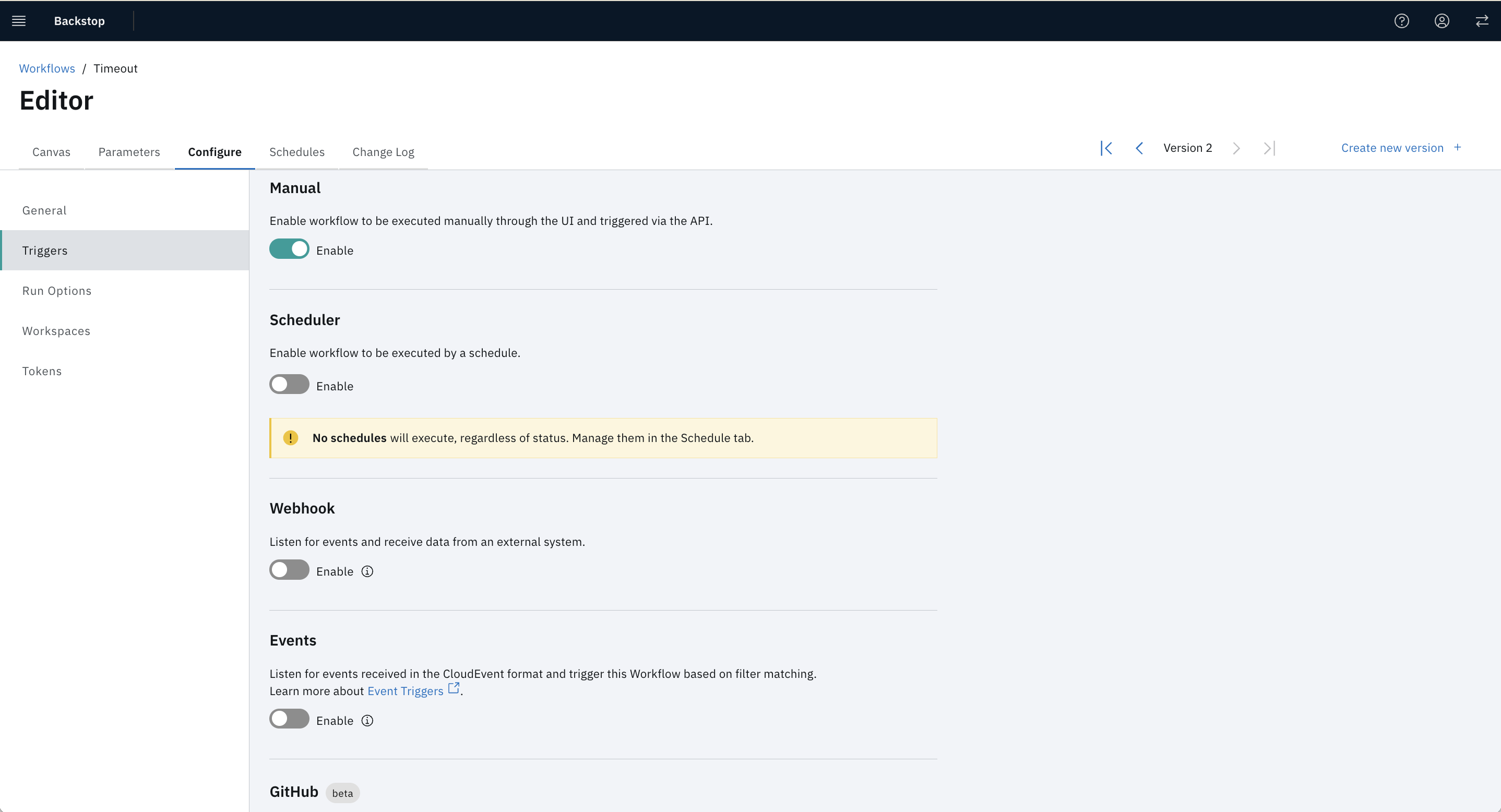
Determines whether you can manually trigger the Workflow through the UI or API.
Workflows can be used executed on a schedule. See Getting To Know Schedules for more detailed information.
Enable the Webhook trigger, then click the View Usage Example link. This will open a modal with endpoint you need to use to trigger the Workflow.
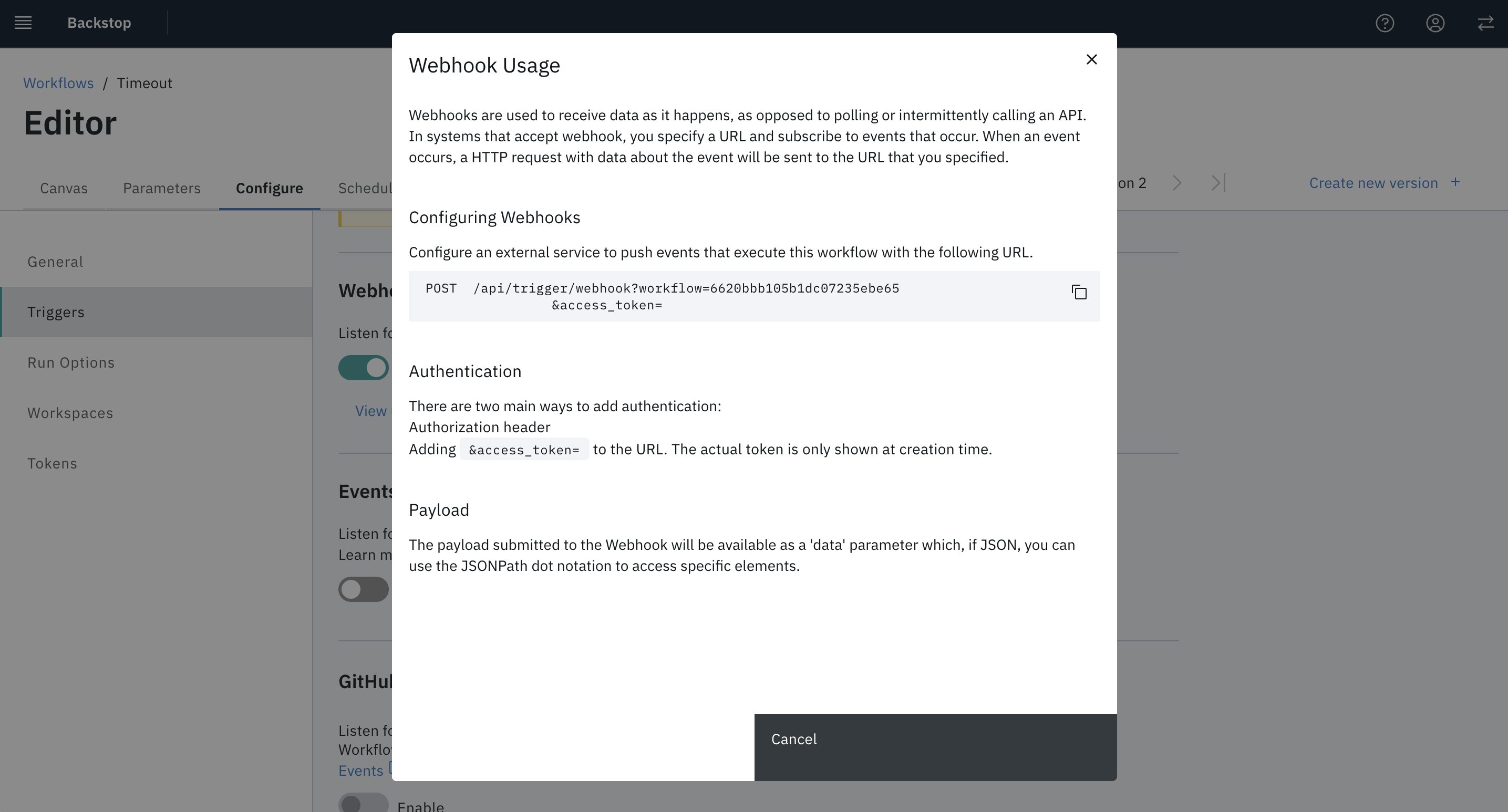
Request
POST /api/v2/trigger/webhook?workflow={workflow_id}&access_token={token}
{}Response
After the submission, you will receive the Workflow Run payload which contains the run ID. This can be used to request the status of the Workflow Run via the API.
{
"id": "5de81b5fe638b70001fa9d09"
}Request
GET /api/v2/team/{team}/workflowrun/{workflow_run_id}?access_token={token}
Response
The response for execution status will contain the overall execution status and breakdown of individual Tasks, including the output properties of each Task if they exist.
Enable Event based triggers is similar to Webhook, however specifically for Cloud Events. It allows you to filter out the specific events sent to the system. This is useful for triggering workflows based on specific events that occur in your system or third-party services.
For example, you can trigger a workflow when a new issue is created in your issue tracker or when a new user signs up for your service.
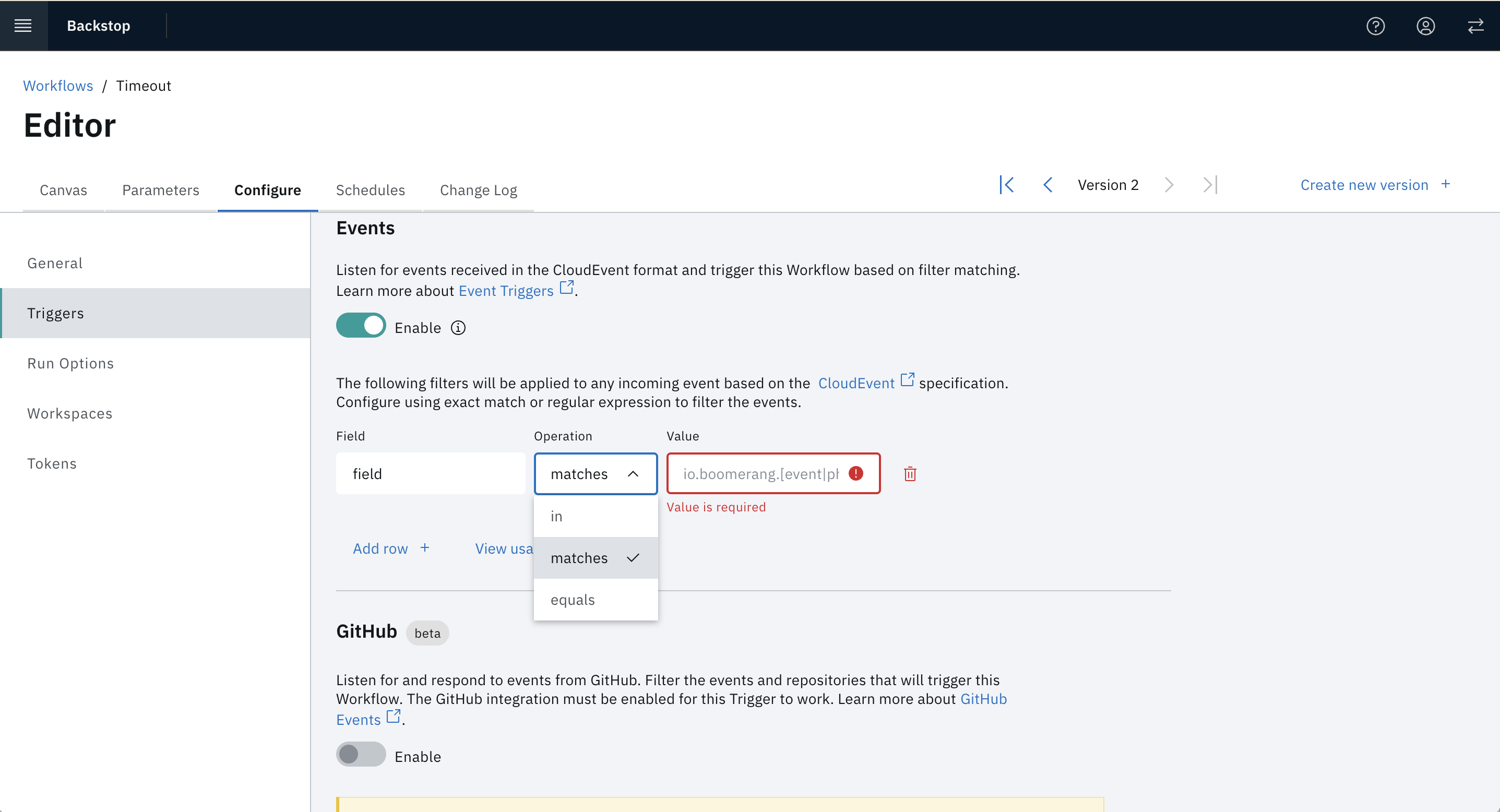
See the eventing architecture for more information.
The GitHub Trigger allows you to trigger a workflow when a valid GitHub Event is received based on the specific events you select.
For example, you can trigger a workflow when a new issue is created or a commit is made on a repository.